How to remove the Epson ScanSmart icon from the macOS menu bar
Posted on
I recently purchased the Epson WorkForce ES-500W wireless scanner. I’ve been impressed by the speed and quality, and how easy it has made it to move towards a digital filing system.
One aspect that I wasn’t a fan of was the ScanSmart menu item that was added to the macOS menu bar after I installed the software. This menu item frequently displays notifications that can’t be dismissed, and the agents running in the background use quite a bit of CPU time.
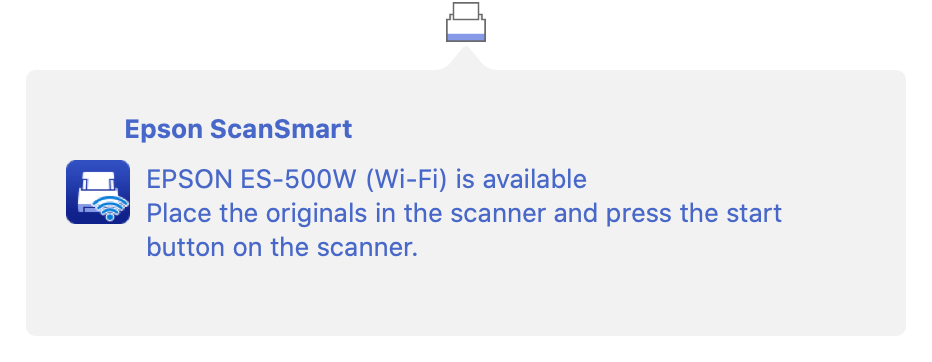
How to disable
You can disable the Epson agents using the launchctl command. The steps below have been verified to work on macOS Catalina (10.15).
- Launch the Terminal application (in Applications\Utilities).
- Type
id, then press the enter key. Note the user id number (e.g. uid=501) displayed for your user account. If your user account has a different user id number, change the “501” part of the commands below to match your uid. - Type
launchctl disable gui/501/com.epson.scannermonitor, then press the enter key. - Type
launchctl disable gui/501/com.epson.eventmanager.agent, then press the enter key.
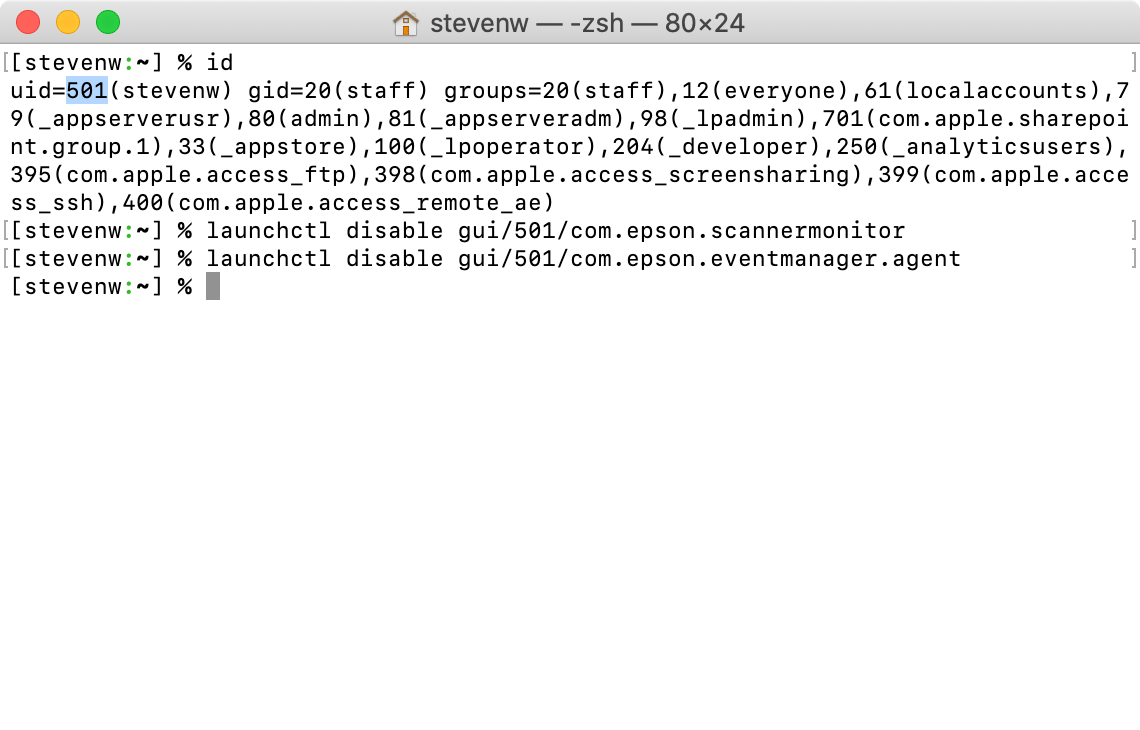
launchctl command. You may need to restart, or log out, for the changes to take effect.
How to re-enable
You can easily re-enable the Epson agents by doing the following:
- Launch the Terminal application (in Applications\Utilities).
- Type
id, then press the enter key. Note the user id number (e.g. uid=501) displayed for your user account. If your user account has a different user id number, change the “501” part of the commands below to match your uid. - Type
launchctl enable gui/501/com.epson.scannermonitor, then press the enter key. - Type
launchctl enable gui/501/com.epson.eventmanager.agent, then press the enter key.